Work Blocks
Days Off
Time Options
Airports
Other Options
Depending on the waive options you've chosen, this option will appear either in the very first spot in the profile or in the very last spot. Waives cannot be dragged to change order of priority within a bid.

The waives section allows you to define one of four (4) waive types:
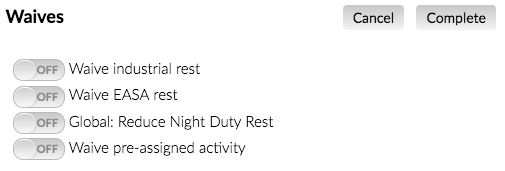
-
Waive industrial rest
This option allows the optimiser to relax the industrial rules for rest between trips (MBTR and MPRBB) to the minimum allowed under industrial limits while still respecting Long Range Rest / EASA limits. -
Waive EASA rest
This option allows the optimiser to construct rosters including EASA B2B trips from the list of approved flight numbers, if included in the bidder's bid groups. -
Global: Reduce Night Duty Rest (Narrow Body Only)
This option allows the bidder to waive night duty industrial rest rules as a global bid to allow the optimiser to relax the rest down to the minimum allowed in BLRs. This applies to all bid groups in the profile. -
Waive pre-assigned activity
This option allows the bidder to request awarded trips to overlap pre-assigned activities.
This option only applies to international pilots, and allows you to avoid all UK airports in your bid package.
This option sets the desired number of working periods to the amount selected (1-6).
If you are doing LESS THAN 3 working periods and have no preassigned days blocked in your schedule, Waive statements will be required and should be entered using the Rights Waived option.
This option sets the desired length of work blocks to the selected number (1-15).
This is not a very effective way to limit your trip lengths, only your working period length. To limit your trip length, use the Avoid Trip Length option.
This option sets the selected days desired between working periods (1-4). This is between working periods and not trips.
This option limits the number of nights away for the entire month.
This option avoids work on specific days of the week based upon the range selected. You can change the times of the day and the day range. For example, Saturday at 1000 to Sunday at 1300 will avoid work for all weeks on Saturday starting at 10am until Sunday at 1pm. To avoid work on just Saturday, for example, choose Saturday to Saturday.
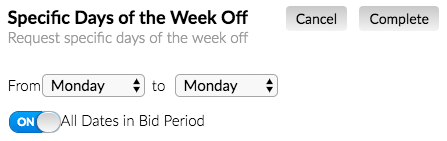
If you do not want to apply this option to the entire month, then uncheck the All Dates in Bid Period box and select the calendar date range. For example, if you are only trying to get the last two weekends of the month off, you would select the day range, turn off All Dates in Bid Period, and choose the date range.
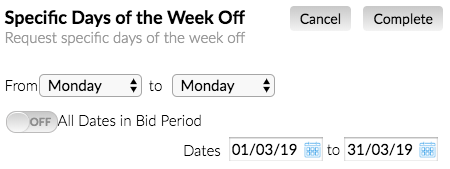
This option allows you to request specific dates during the bid period off.
-
Select the date you want on the calendar. That date will be added to the list on the right-hand side of the screen.
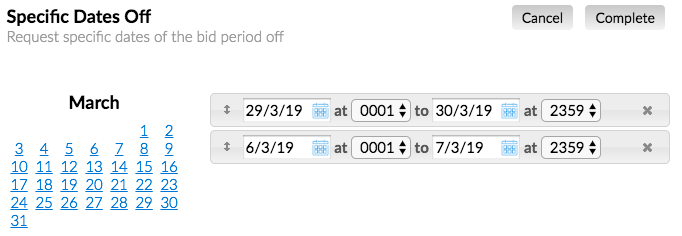
-
Change the range by clicking on the date and/or the time of day.
-
Drag and drop each item to set the order using the arrows on the left of each item.
IMPORTANT: Order should be
from most restrictive at the bottom (nice to have) to least restrictive at the top (need to have).

This option allows you to select three (3) days, two (2) days, or one (1) day of the weekend off, or a combination thereof.
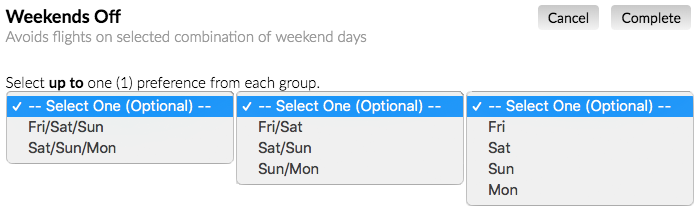
You may select up to one (1) from each available drop-down, but are not required to select a value from more than one (1) drop-down.
This option allows you to protect trips that carry into the next bid month by selecting a date and optionally editing the time of day during that date.

For example, if you want to ensure that all trips are completed by the 1st day of the next bid period, then you would select that date in the option. If you want to narrow down the carry out even further, you could select the 1st day of the next bid period, and define a time at which you want the trips to be completed.
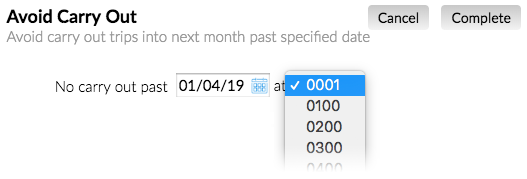
This option allows you to award trips that carry into the next bid month by selecting a minimum trip length. This option will only award trips that begin on the last day of the month and carry out at least the specified number of days.
This option is primarily for LCAs. Caution: This option will ask for trips starting on the last day of the month that carry into the next bid month. If you use this command, you must be careful on how you prioritise your options. This option will be affected, or filtered, by any Avoid (Red) option above it just like all other Award (Green) options.
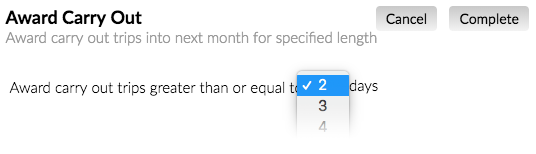
This option allows you to limit the time frame after which you are willing to report for duty.
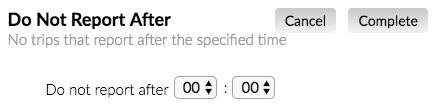
These commands (Do Not Report Before/After, Do Not Clear Before/After) can be used more than once to guarantee a minimum or maximum time. For example, if you use the above configuration, then you cannot report before 7am period. You could then add another Do Not Report Before option with a preference of 16:00, which indicates that you prefer to report after 4pm, but you are still protected before 7am.
This option allows you to limit the time frame after which you are willing to report for duty downline, and applies only to trips that are two (2) days or longer.
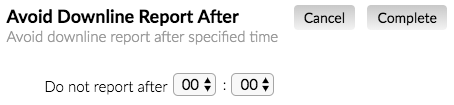
This option allows you to limit the time frame after which you are willing to be released from a trip at the end of the working period.

This option allows you to limit the time frame after which you are willing to be released from duty.
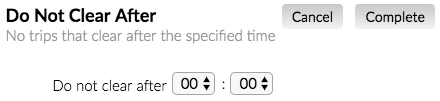
These commands (Do Not Report Before/After, Do Not Clear Before/After) can be used more than once to guarantee a minimum or maximum time. For example, if you use the above configuration, then you cannot report before 7am period. You could then add another Do Not Report Before option with a preference of 16:00, which indicates that you prefer to report after 4pm, but you are still protected before 7am.
This option allows you to limit the time frame after which you are willing to be released from duty downline, and applies only to trips that are two (2) days or longer.
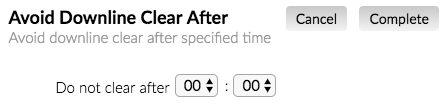
This option allows you to limit the time frame before which you are willing to be released from duty.
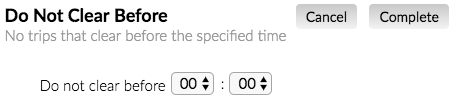
These commands (Do Not Report Before/After, Do Not Clear Before/After) can be used more than once to guarantee a minimum or maximum time. For example, if you use the above configuration, then you cannot Report before 7am period. You could then add another Do Not Report Before option with a preference of 16:00, which indicates that you prefer to report after 4pm, but you are still protected before 7am.
This option allows you to limit the time frame before which you are willing to be released from duty downline, and applies only to trips that are two (2) days or longer.
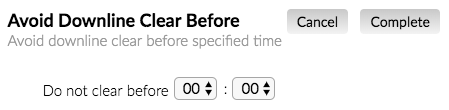
This option allows you to limit the time frame before which you are willing to report for duty.
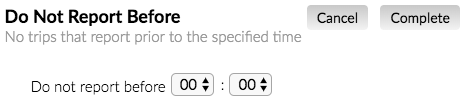
These commands (Do Not Report Before/After, Do Not Clear Before/After) can be used more than once to guarantee a minimum or maximum time. For example, if you use the above configuration, then you cannot report before 7am period. You could then add another Do Not Report Before option with a preference of 16:00, which indicates that you prefer to report after 4pm, but you are still protected before 7am.
This option allows you to limit the time frame before which you are willing to report for duty downline, and applies only to trips that are two (2) days or longer.
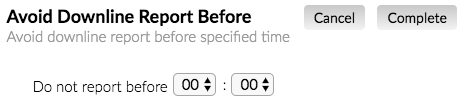
This option allows you to limit the time frame before which you are willing to report for a trip at the beginning of the working period.

This option allows you to avoid commuting on a specified day or avoid commuting on a specified day with a set report and/or release time.
Changing the time values allows commuting on this day and will set the earliest that you would like to report on this day and the latest you would like to clear on this day.
This option allows you to avoid turnaround times greater than or equal to the chosen length of time in hours and minutes. The time selection is greater than or equal to the selected time and will allow you to choose from as little as 1 minute up to a maximum of 8 hours and 59 minutes.
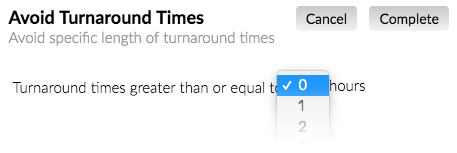
This option allows you to avoid trips of specified lengths.
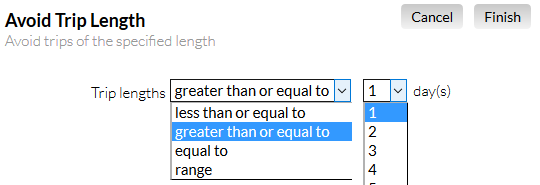
This option allows you to avoid more or less than the specified time away from your base.
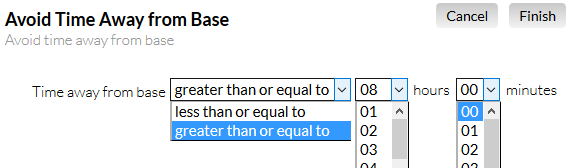
This option allows you to avoid having to show or be released during specified rush hour periods on specified days.
This option can be used a maximum of two (2) times per bid profile. Ideally one time will specify weekday rush hour periods you wish to avoid, and the other would specify weekend rush hour periods you would like to avoid.
This option allows you to selected airports. This is not layover. This is your wheels touching down at a particular airport or group of airports. The Go to Airport option does not award a layover at the selected airport(s).
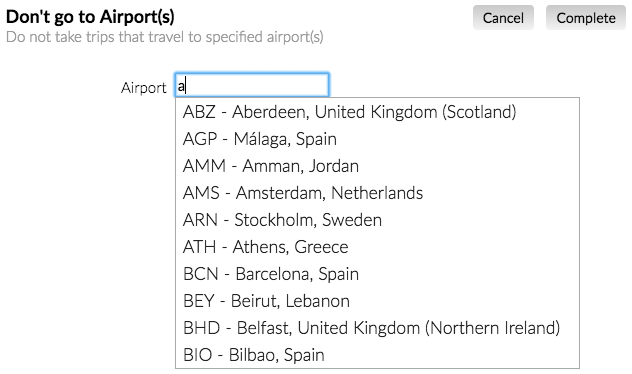
To select airports, simply begin typing either the city or the airport code in the airport box. A list of matches will start to appear as you type. Select the match you want, and it will be added to the list below the airport box.
Although you can drag and drop to reprioritise airport order, the prioritisation does not have any effect in this option. All airports in a single option are processed as a single group. You can use this option more than once if you wish to prioritise one group over another. If you want to avoid or award flying to a region, you should use the Avoid Region or Award Region option.

Selecting a limit will tell JSS to only award the specified airport the number of times of the limit. If the airport occurs in the bid month more times than the specified limit, then all matches will not be awarded. ** CAUTION ** If you bid this option limited to 1, then you are telling the system that you really want only one trip to the specified airport(s) that month. This will weight that one preference higher in order to be more likely that you receive that award.
This option allows you to avoid layovers of length less than or greater than a specified time period, by hours and minutes.
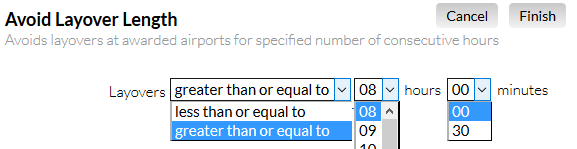
This option allows you to a layover with a selected layover length in the selected airport.
-
Select the layover length, by hours and minutes.
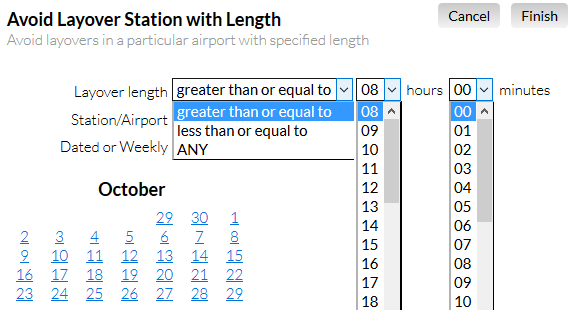
-
In the airport box, start typing the location or airport code. A list of matches will start to appear as you type; simply select the match you want.
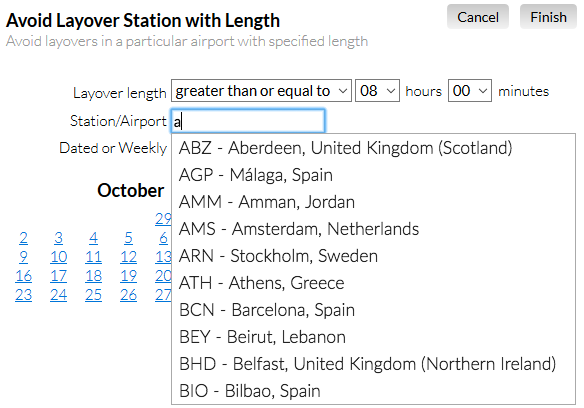
-
Choose between dated or weekly. Dated allows you to select specific dates that this layover length applies to this station, or if no dates are selected,
applies to the entire bid month. Weekly allows you to choose what days during all weeks of the bid month this layover length at this airport applies.
Typically, you will choose "Dated" and not select any dates, as this will apply the layover to the entire bid month.
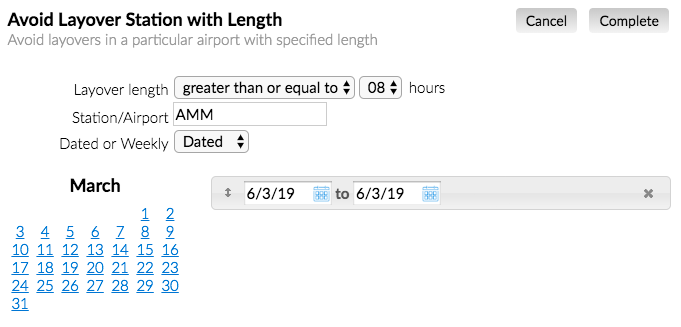
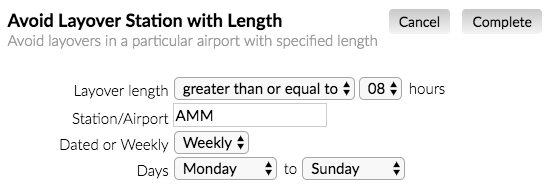
-
Date ranges can be dragged and dropped to select priority order.

This option can be added more than once to specify multiple airports.
Selecting a limit will tell JSS to only award the specified layover the number of times of the limit. If the layover
occurs in the bid month more times than the specified limit, then all matches will not be awarded.
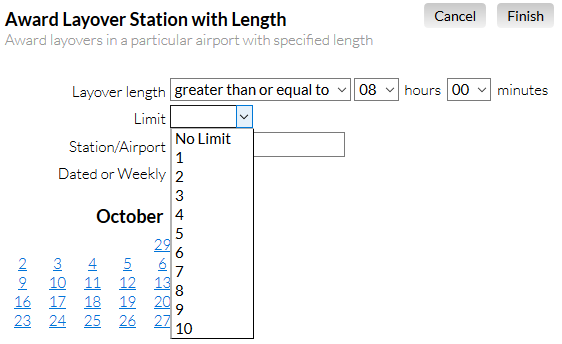
** CAUTION ** If you bid this option limited to 1, then you are telling the system that you really want only one layover in the specified airport(s) that month. This will weight that one preference higher in order to be more likely that you receive that award.
This option allows you to regions defined in JSS.
-
Select regions from the region drop-down. Selected regions will be added to the list below the drop-down.
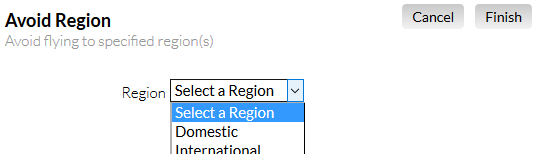
-
Drag and drop to prioritise regions in the list below the drop-down.

Priority does matter and will impact the order in which trips come into the bid groups.
Selecting a limit will tell JSS to only award the specified region the number of times of the limit. If the region occurs in the bid month more times than the specified limit, then all matches will not be awarded.
Selecting priority above all over avoids will walk that award region selected up above all of the avoid statements in the bid
profile before bringing in other types of flying. For example, if you select award Larnaca, all Larnaca trips will be brought in before
all other flying, regardless of the avoid statements below it in the profile.

** CAUTION ** If you bid this option limited to 1, then you are telling the system that you really want only one trip to the specified region(s) that month. This will weight that one preference higher in order to be more likely that you receive that award.
This option allows you to a region across selected dates or date ranges.
-
In the region box, select the region you want.
- Now choose the dates or date ranges on which you wish to the selected region. Date ranges can be dragged and dropped to select priority order.
This option can be added more than once to specify multiple regions.
Selecting a limit will tell JSS to only award the specified region the number of times of the limit. If the region
occurs in the bid month more times than the specified limit, then all matches will not be awarded.
** CAUTION ** If you bid this option limited to 1, then you are telling the system that you really want only one trip to the specified region that month. This will weight that one preference higher in order to be more likely that you receive that award.
This option allows you to avoid reporting to airports within your base. Simply select the airport you wish to avoid from the drop-down.
You will not be able to avoid ALL airports at your base. When you have chosen to avoid all but one airport, this option will no longer appear in the available options list.
The value in using this option is that it allows you to avoid reporting to an airport but still allows you to layover at that airport. For example, using this option you can be awarded a trip that starts at LHR but has a layover at LGW, without awarding trips that start at LGW.
This option allows you to award reporting to airports within your base. Simply select the airport you wish to award from the drop-down.
You will not be able to award ALL airports at your base. When you have chosen to award all but one airport, this option will no longer appear in the available options list.
Using this option will prioritize the selected Award Report Airports over others, but it will not prevent other ones being awarded to you. For more effective filtering of report airports, we recommend using the Avoid Report Airport as it is always more effective to avoid versus award.
This option avoids the IRO position on wide body aircraft, which causes preferencing of the flying position.
This option allows you to positioning at the beginning of a trip, at the end of a trip, or anywhere in the trip. Selected options can be prioritised by dragging and dropping into desired order. Prioritisation only has an effect on the avoid option.
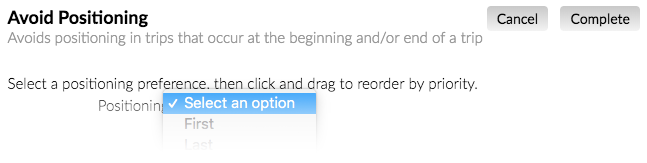

This option allows you to a specific flight number throughout the bid month. The flight number you enter is validated against your fleet, seat and base bid package, therefore it is important that your pilot information is updated prior to using this option . If the airline changes the trips after the bid packages are published, there is no way for BidNav to update/validate that automatically. You will need to manually update the flight number in JSS.
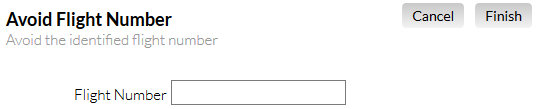
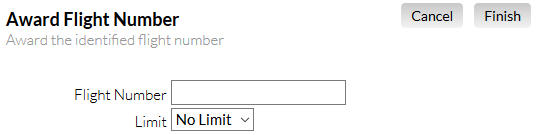
Selecting a limit will tell JSS to only award the specified flight number the number of times of the limit. If the flight number
occurs in the bid month more times than the specified limit, then all matches will not be awarded.
** CAUTION ** If you bid this option limited to 1, then you are telling
the system that you really want to be awarded this flight only once that month. This will weight that one preference higher in order to
be more likely that you receive that award.
Trip Information
All trip numbers marked Priority 1 will be grouped together and given the highest level of prioritisation. Priority 2 groupings will be prioritised next, and Priority 3 groupings will be prioritised last.
This option allows you to a specific trip number throughout the bid month. The trip number you enter is validated against your fleet, seat and base bid package, therefore it is important that your pilot information is updated prior to using this option . If the airline changes the trips after the bid packages are published, there is no way for BidNav to update/validate that automatically. You will need to manually update the trip number in JSS.
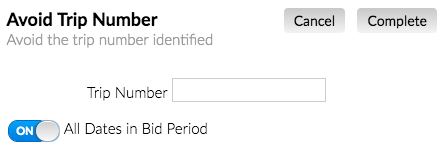
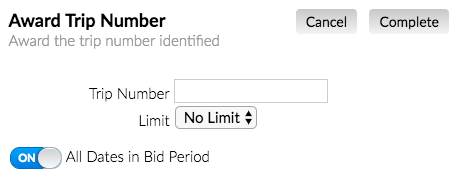
You may choose to the trip number every time it occurs during the bid month, or you may select a date range in which to the trip number. If a date range is selected and the trip number occurs outside of that range, then the trip will not be ed.
Selecting a limit will tell JSS to only award the specified trip number the number of times of the limit. If the trip number
occurs in the bid month more times than the specified limit, then all matches will not be awarded.
** CAUTION ** If you bid this option limited to 1, then you are telling
the system that you really want to be awarded this trip number only once that month. This will weight that one preference higher in order to
be more likely that you receive that award.
This option applies to first officers only, and allows you to flying with a particular captain. You will need to enter the captain's U-number. One number can be added per pilot code box.
To find a pilot's U-number in CCS, go to Reports tab, select staffing, search in last name field, and hit submit.
This option allows you to legs per duty greater than or equal to the chosen number of legs. The default is greater than or equal to 2 legs, and you can select 1-6 legs.

This option allows you to crewing levels.
- at to at
- at to at
- to
- to